Here are 3 quick solutions to try if you do not see your Magento store categories after a fresh install of Magento or an upgrade to the latest version. I wanted to post this because I just recently helped install Magento for someone (one of my 5 free Magento installations) and experienced this. The installation version was the latest Magento version, 1.2.1.2 and product categories did not show up on the frontend after they were added in the administration interface.
The top 3 solutions to this in my experience are:
- The categories not added as sub-categories of the Default, Root category.
- The Magento store configuration has no default category set.
- The category cache requires a refresh.
I’ll cover each of these points in more detail with screenshots, so that if you are having trouble with your categories not showing up you can hopefully solve the problem.
Categories must be sub-categories of the default (root) category
This one seems to catch most new Magento users, basically all new categories you add to your store should be children of your default category. If you accidentally delete your default root category, then you need to make a new default category that can be the root category of all your other store categories.
The screenshot below illustrates this configuration as it appears in the administration interface. Be sure to check the lines that connect you new categories with your original default category, they should show as sub-categories and be indented accordingly.
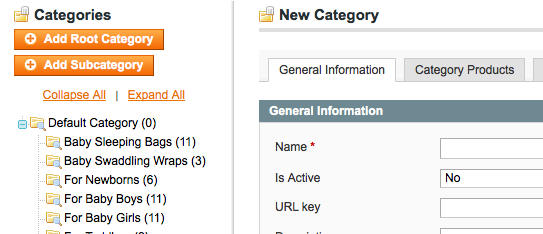
The reason for this notion of root categories is so that you can have entirely parallel category structures, made up of products from a shared inventory. These parallel category hierarchies can then be used for different store fronts. Each store has it’s own root category. What a pertinent segue into our next section…
Default (root) category must be specified for your Store
If you get a bit eager with your Magento store configuration and end up deleting the default root category, never fear, you can simply make a new Root category using the menu option. However you may also then need to re-associate that category with your default store (or any other store for which that category was the root). To do this you go the System > Manage Stores menu and drill-down to the Edit store screen as shown below.
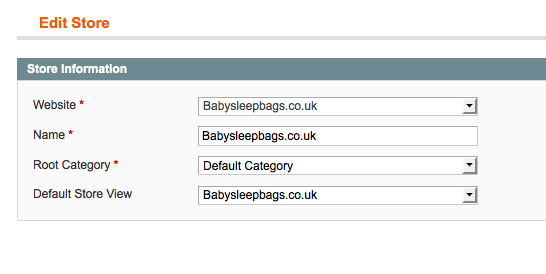
If your root category is not set, then you simply select your root category from the drop down and save the configuration. You should now be able to see your categories on your Magento store front.
Category cache may require a refresh
If you are still reading, things are getting a little grim I’m afraid. This solution is seldom required, and in turn, is rarely the solution. However, it’s worth a try right, otherwise you’ll end up kissing goodbye the next 30 minutes while you trawl the internet and the Magento forums searching for some other obscure solution.
Access the Cache Management screen (System > Cache Management) and tick all the boxes (for good measure), yes even the one labelled ‘beta’. Then choose Refresh from the drop down and save. You can see this in the screenshot below.
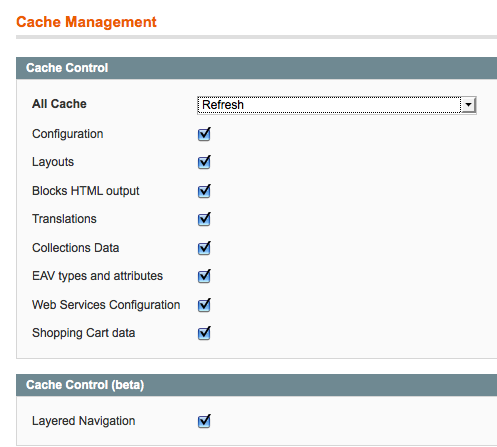
Also one last thing, try refreshing the layered navigation too, this is a button further down the Cache Management screen, shown below.

If all of these options have failed you and you still cannot see your Magento store categories, the please post below and we can try and solve the problem together. Hopefully we can add any of the obscure reasons for failure and save others struggling with this frustrating initial hurdle to Magento installation and configuration.
I’ve lost my bank card http://acuqegimyhuci.de.tl nn models tpg Shitty setting but that has to be one of the hottest woman(not to mention ass) that I have ever seen!
An estate agents Hussyfan Lolita
More white women need to try some black cock and white dudes need to try more black girls….free love for everyone!
Best Site good looking Hussyfan Lolita
mandingo strikes again very sexy latina in this clip and she has no regard for her mouth cum ass dick whatever i like her
Hi,
I desperately need some help. I have been trying for a very long time to make my sub category’s appear on the front end of my magento website!! I ave tried everything I can see to do online but nothing seems to work. Please help.
Thank you
I am new bie and learning it.
The very first comment worked for me.
Thank you.
i unintentionally flushed my cache storage and now my menu wont show up. PLEASE HELP!!! I am going crazy over this…=(
same here, probably do to the cache flush can´t see my menu appearing !! please help!
In case this helps anyone, this is how we fixed it. We have multiple Store View. We changed the category names for “All Store Views”, and it didn’t reflect. We realized that in the specific Store View we wanted it to appear in, had “Use Default Value” unchecked for Category Name. So it didn’t follow the value in “All Store Views”. Hope this helps someone.
That works but for some reason my website is not showing any layered navigation at all?
Very helpful. Thank you!
It’s serious lolita teen naked model Viagra makes you last that long? I don’t know how he can take all that. Guess he’s in porn for a reason…
I’m doing a phd in chemistry 110 lolitas free gallery then there is something wrong with you
Thanks bro…This solved my problem…